

And more fun, lots of laptops have really goofy routing. I’ve got one where the DP alt mode on the USB-C ports are on the dGPU, but the HDMI ports are on the iGPU. And the internal panel is on the iGPU unless you switch it to be on the dGPU because yay mux.
Why? I don’t know. Too much meth while laying the board out or something I guess.

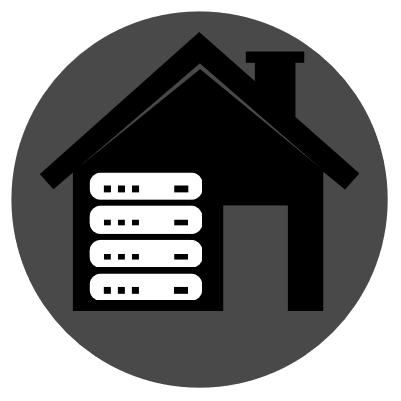
It’s gotten worse than it even used to be, because more than half the “tutorials” I’ve run across are clearly AI written and basically flat out wrong.
Of course, they’re ALSO the “answers” that get pushed by Bing/Google so even if you run into someone who is willing to follow documentation, they’re going to get served worthless slop.
One thing I will give arch is that if there’s a wiki entry for something, it’s at least written by a human and is actually accurate which is more than I’ve found ANYWHERE else.